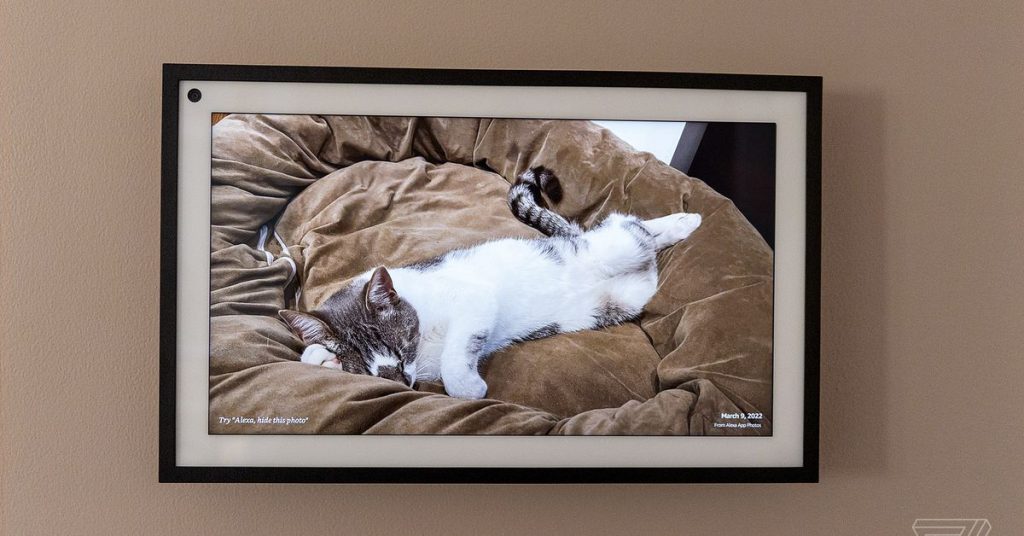As screens proliferate in our homes, it’s nice to put them to good use outside of when you’re using them. Just like your computer has a screensaver, your Echo Show smart display can be set to show pretty pictures when it’s not on active duty serving up YouTube recipes or streaming your favorite tunes and TV shows. In fact, all the smart displays in the Echo Show line double as more-than-capable digital photo frames.
The current Echo Show range includes the Echo Show 5, Echo Show 8, Echo Show 10, and the newest picture-perfect addition, the Echo Show 15, The simplest way to use one of these devices as a digital photo frame is to use Amazon’s Photos service, which has free unlimited storage of photos for Amazon Prime members. But there are also options for using Facebook photo albums or uploading from your phone’s camera roll.
We’ll walk you through how to set up your Echo Show to display your photos.
:no_upscale()/cdn.vox-cdn.com/uploads/chorus_asset/file/23323518/Step_1.jpg)
Set up your Echo Show using Amazon Photos, Facebook, or your phone
The first step to turning your Echo Show into a digital photo frame is to connect it to your favorite photo source. There are three ways to add your photos to an Echo Show: you can get them from Amazon Photos, Facebook’s photo albums, or your smartphone’s camera roll. All three use the Alexa app to stream photos to the Show (they are not stored on the device itself); if you want, you can use all three simultaneously.
To use Amazon Photos:
- Download the Amazon Photos app from the app store (iOS, Android or desktop).
- In the app, go to Settings > Upload Settings> Save Photos. This will automatically upload all photos from your camera roll to Amazon Photos.
- Alternatively, you can use the Alexa app to manage your photos (but you still need the Amazon Photos app installed).
- In the Alexa app, go to Settings> Photos> Auto-Save
- Under Upload Settings, tap Manage and toggle on Auto-Save.
Once your photos are being saved to Amazon Photos, you can view your albums on the Echo Show.
To use Facebook’s photo albums:
- Open the Alexa app and go to Settings> Photos> Facebook and select Link Account
- Follow the steps to enable the Facebook Photos skill
To upload photos from your phone:
- Open the Alexa app and go to More> Settings> Photos
- Tap Devices and select the Echo Show you want to display photos on
- Tap Upload Photos
- You can only add 10 photos at a time; however, you can go through the 10 photo upload multiple times
- The uploaded album will be available on all your Echo Show devices
:no_upscale()/cdn.vox-cdn.com/uploads/chorus_asset/file/23320972/jtuohy_220314_5085_0001.jpg)
Start using your Echo Show as a digital photo frame
Once you have your photos available to your Echo Show, here is how to turn your smart display into a digital photo frame.
Using your Echo Show:
- Say, “Alexa, set up my photo display,” or swipe down from the top of the Echo Show screen and select Settings.
- Select Clock & Photo Display. (For the Echo Show 5. select Home & Clock> Clock & Photo Display.)
Once that’s done, you can choose one or more sources for your photos, which can include:
- Photo albums uploaded to Amazon Photos
- This Day (photos from this day in past years)
- Daily Memories (an automatic selection of your pictures daily)
- Facebook photo albums
- Photos from your phone
Using the Amazon Photos app:
- In the Amazon Photos App, tap the Amazon Smile icon in the top left of the home page to take you to your profile
- Select “Personalize Amazon Devices,” and you’ll see a list of your compatible smart displays (including Echo Shows and Fire TV displays)
- Choose your device and select the albums you would like to display
The selected photo albums or photo collections will now appear on the Show screen. You can swipe left or right to scroll through them or just let them rotate automatically.
:no_upscale()/cdn.vox-cdn.com/uploads/chorus_asset/file/23320975/jtuohy_220314_5085_0004.jpg)
More tips for showing photos on your Echo Show
You can ask Alexa to show specific albums with your voice. using commands like:
- “Alexa, show photos from This Day.”
- “Alexa, launch photos of my hiking album.”
- “Alexa, tell me more about this photo.”
- “Alexa, show photos from last summer.”
You can also share a photo with your Alexa contacts by saying: “Alexa, share this photo with [Mom].”
If you only want to see your photos and not the other rotating content an Echo Show can display, go to Home> Settings> Home Content on the Echo Show and toggle off all the options you don’t want to display on your home screen.
Finally, if you are using an Echo Show 15, swipe down from the top of the screen and tap Photo Frame to bring up full-screen photos.