

Image: Pexels: Chevanon Photography
We’ve all heard about the risks of public Wi-Fi networks, which might make anyone want to avoid it altogether. In theory, that’s what I should do, but in practice, I still end up logging in occasionally. The main reason is convenience, especially when I’m traveling and don’t have access to my home network or a mobile hotspot. Knowing I’m taking a risk, I’m a bit more careful about securing my PC when using them. Here’s how I stay safe…
1. Verify the network name and password
Hackers often set up Wi-Fi networks with names very similar to the one you want to join, hoping victims will be fooled and join their insecure network instead. To avoid this, I always verify the exact network SSID and password with staff at the coffee shop or airport or wherever it is I’m connecting to public Wi-Fi before I try to connect. If staff have it written down, I double-check my info against theirs to be safe.
2. Use a VPN
I always use a VPN (Virtual Private Network) on a public Wi-Fi network. A VPN creates a secure encrypted virtual tunnel for my internet traffic, hiding my activity from others on the network, including hackers. If you don’t know where to start to get a good VPN, we’ve got you covered. You can read up about our selection of the best VPNs on our website.
3. Use Multi-factor authentication (MFA) on accounts
If hackers do manage to steal my passwords and logins, MFA will block them. Multi-factor authentication makes it a lot harder for anyone to login to my accounts since logging in requires multiple points of authentication. Be sure to enable this feature on your accounts. I’ll also avoid doing any sensitive work on the network, like logging into my bank accounts or social media accounts, that could be compromised in real time while I’m logged in.
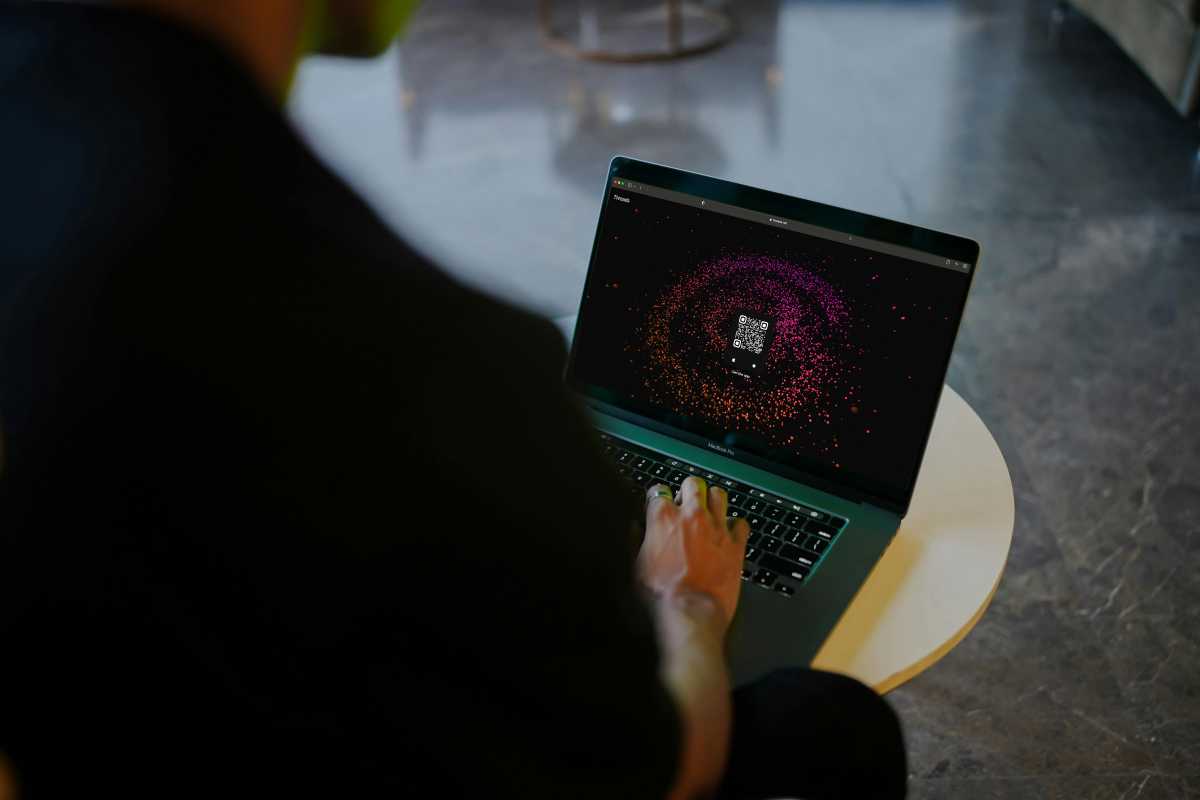
Viralyft
4. Stick to visiting HTTP websites
To ensure the websites I’m visiting are secure on a public network, I only visit HTTPS websites with “https://” in the URL and a padlock in the address bar. I also always check that my PC’s firewall is on as an extra layer of protection when I’m on a public network.
5. Disable File and printer sharing in Settings
By disabling this setting, I prevent hackers from accessing files on my PC. Here’s how I do it:
Open Settings and navigate to Network and Internet> Advanced network settings> Advanced sharing settings. Now toggle File and printer sharing to off.
On the same page, you might also want to turn off Network discovery for an extra layer of protection against hacking.
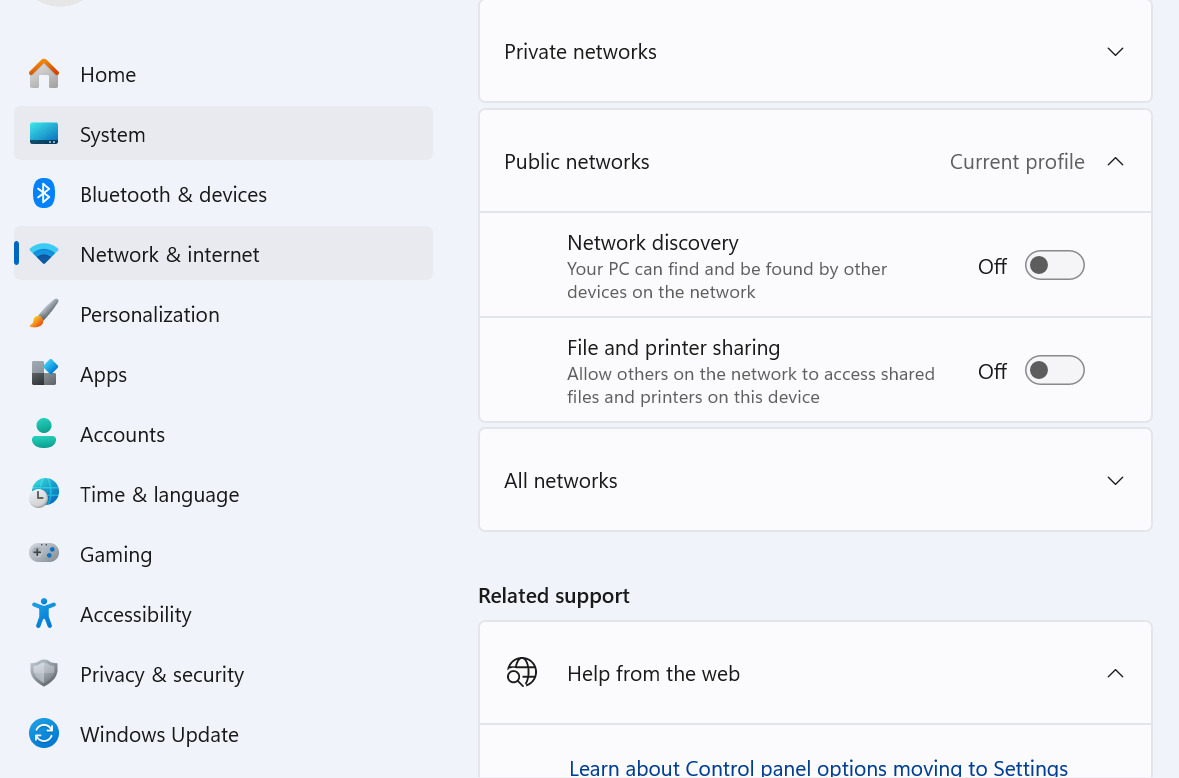
Dominic Bayley / Foundry
Author: Dominic Bayley, Australian Editor, PCWorld
Based in Australia, Dominic Bayley is a hardcore tech enthusiast. His PCWorld focus is on PC gaming hardware: laptops, mice, headsets and keyboards.